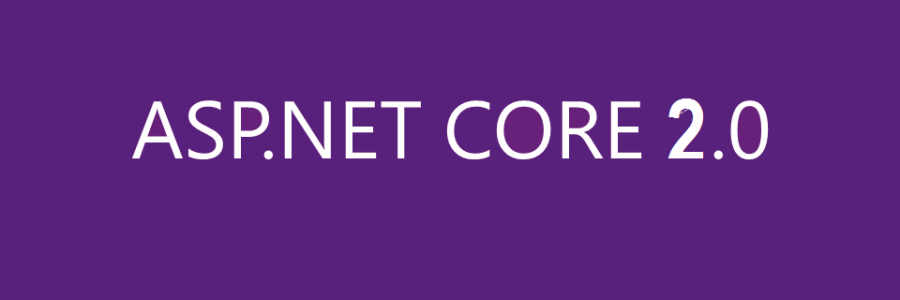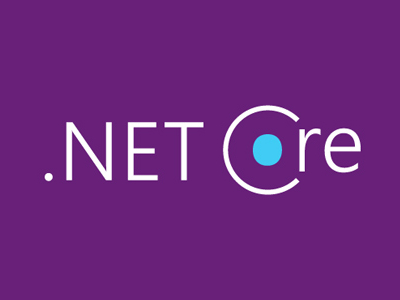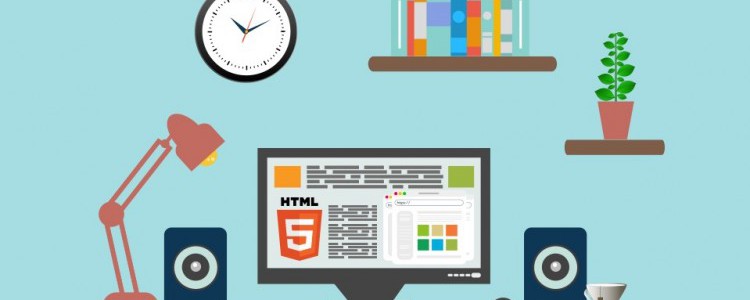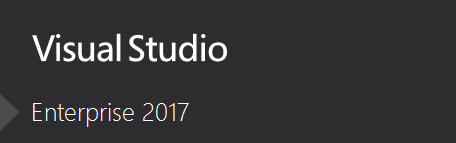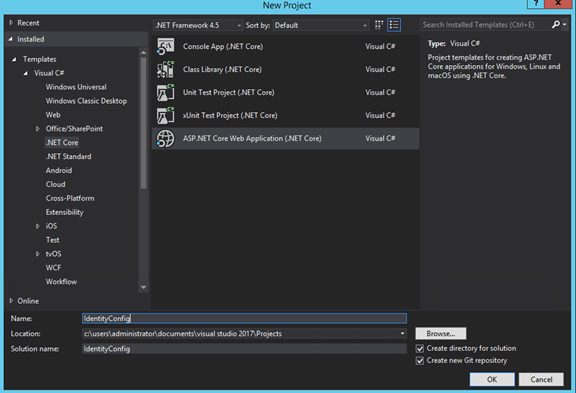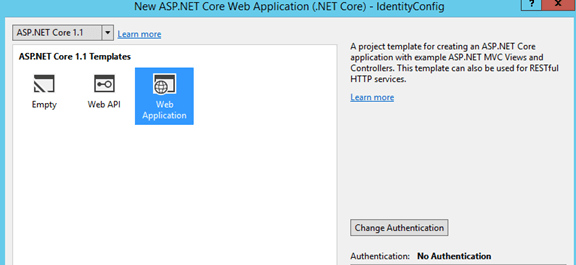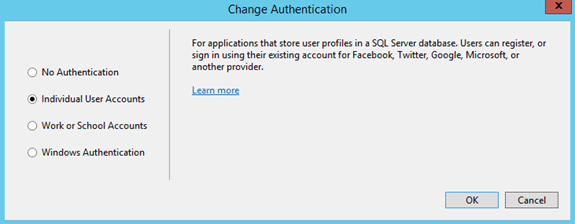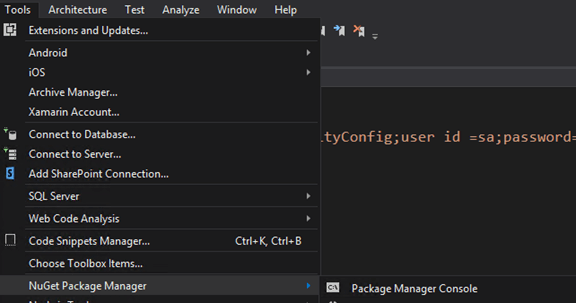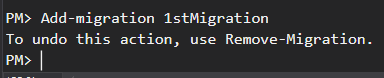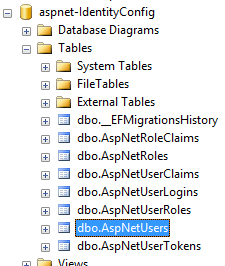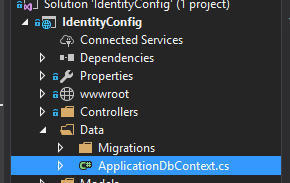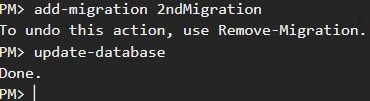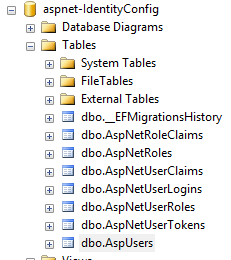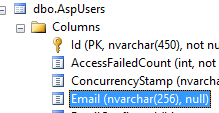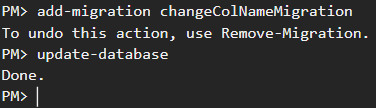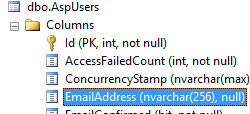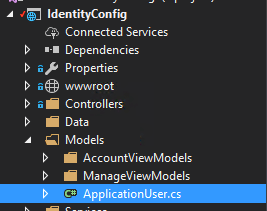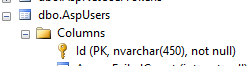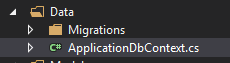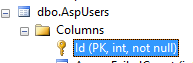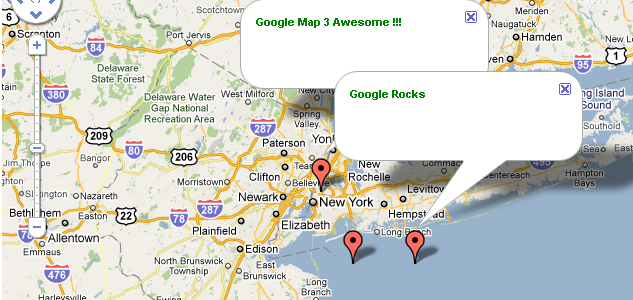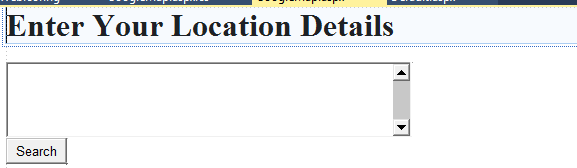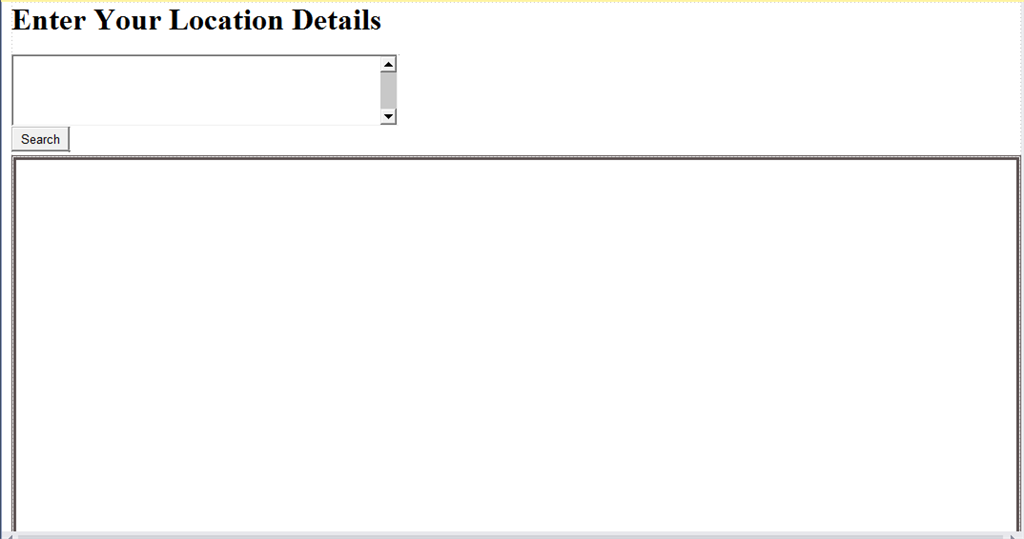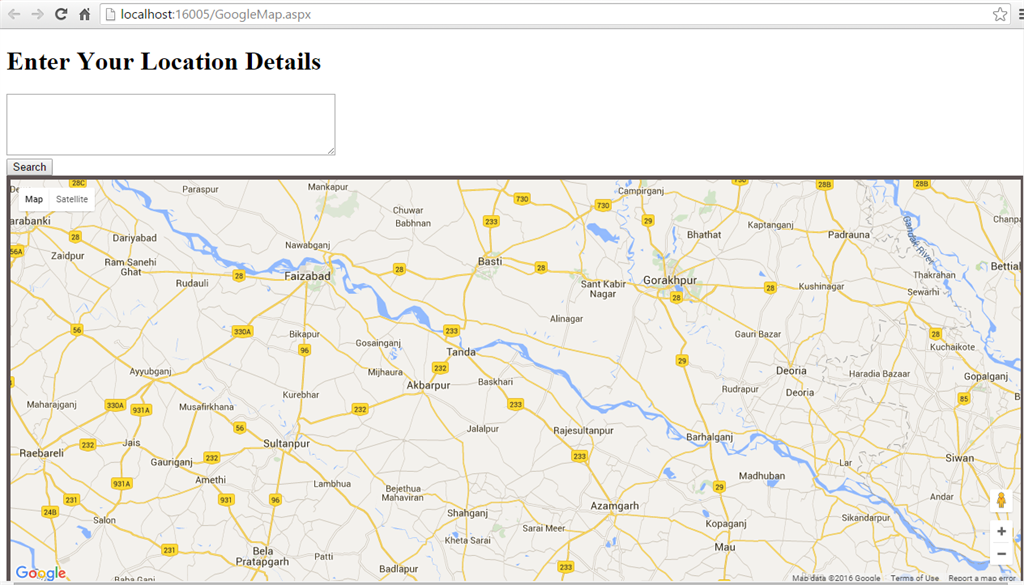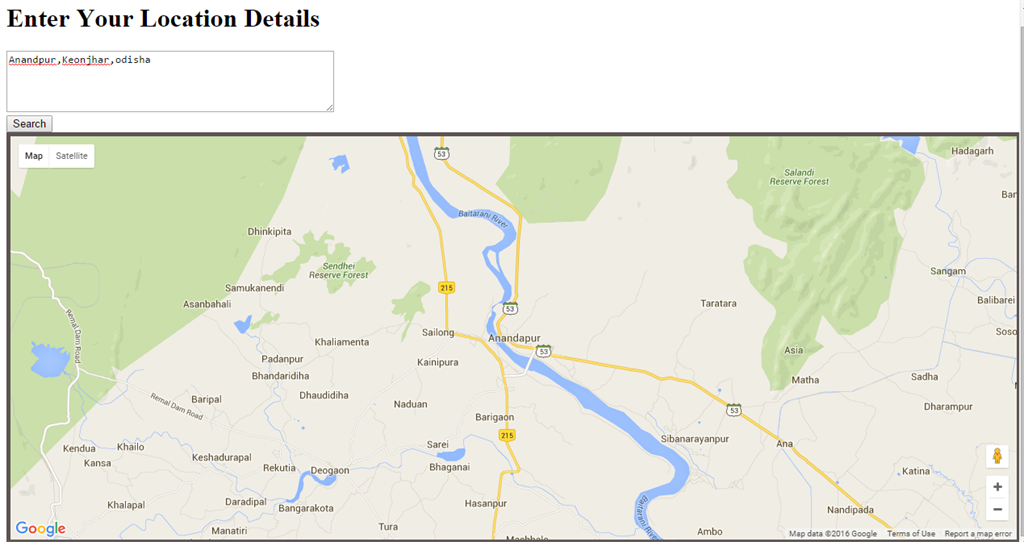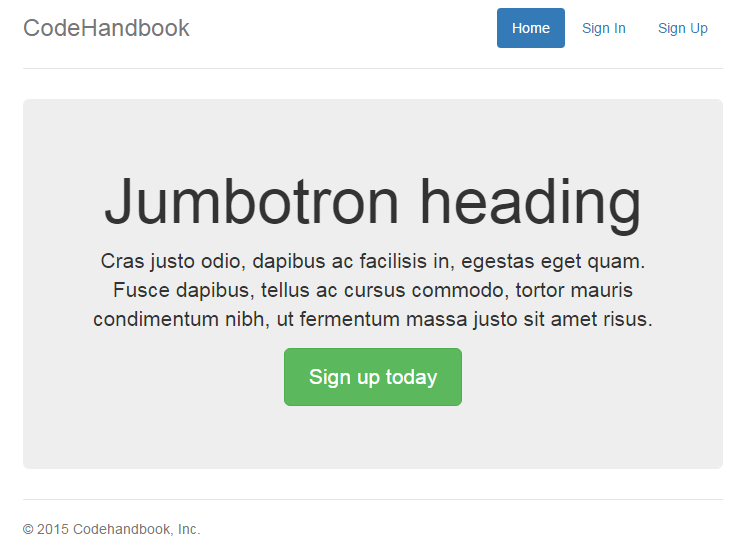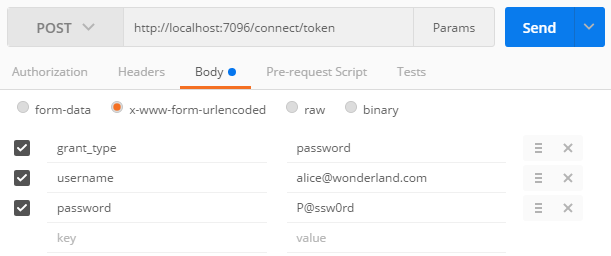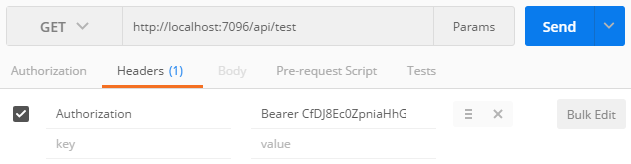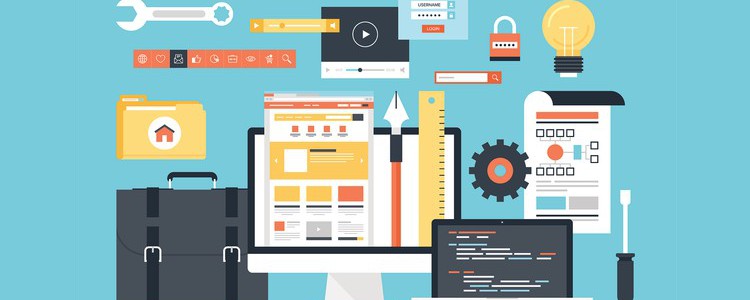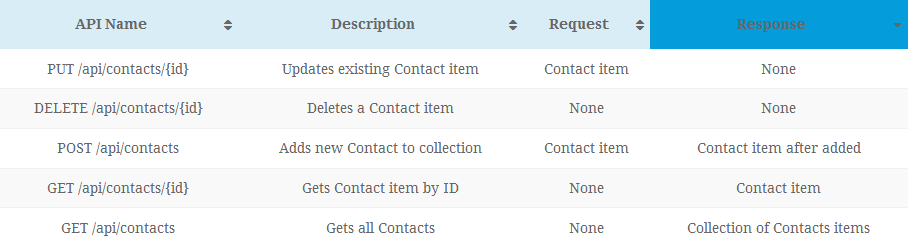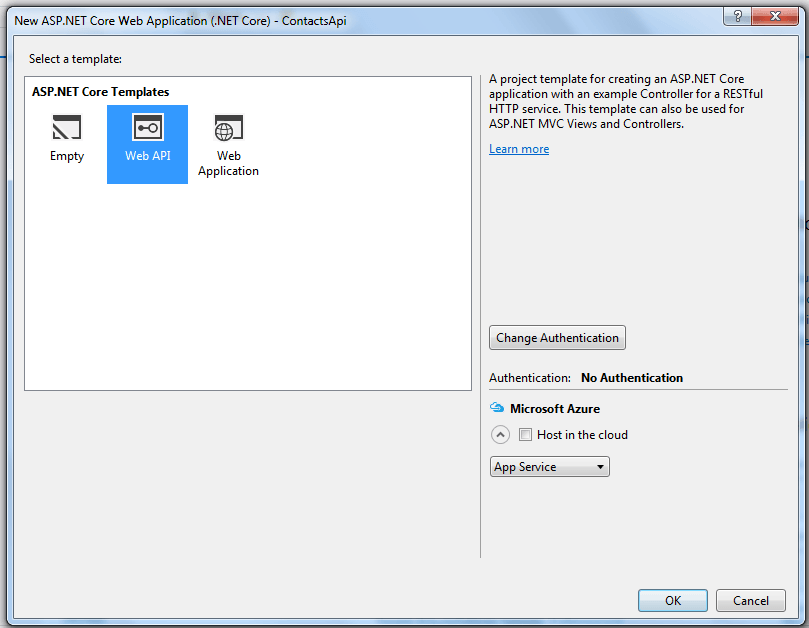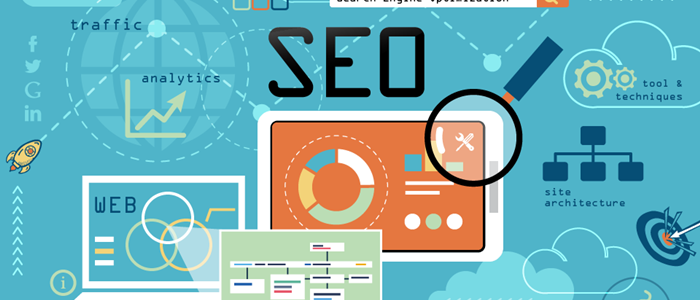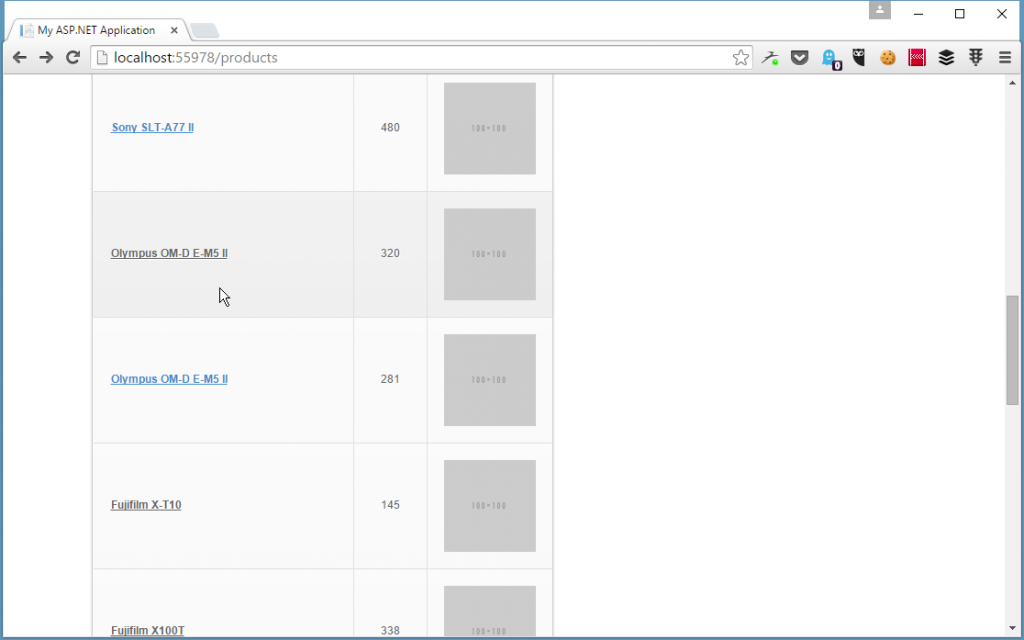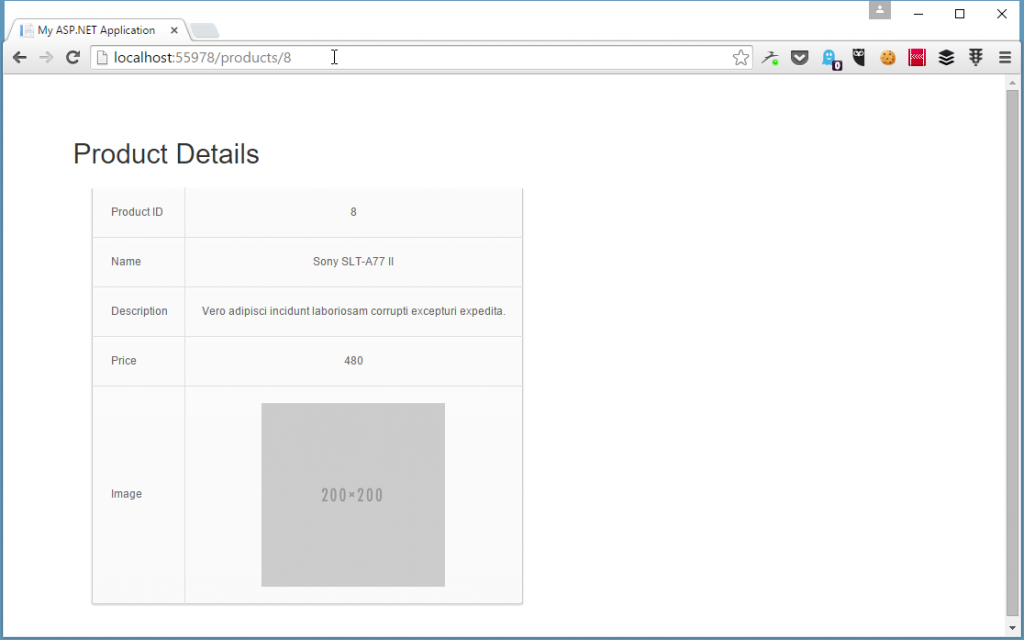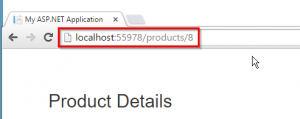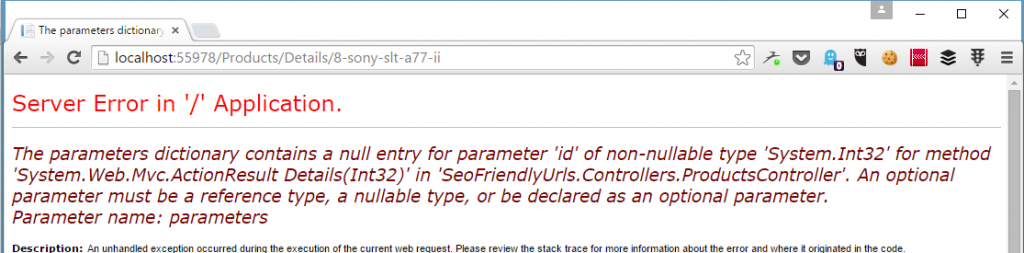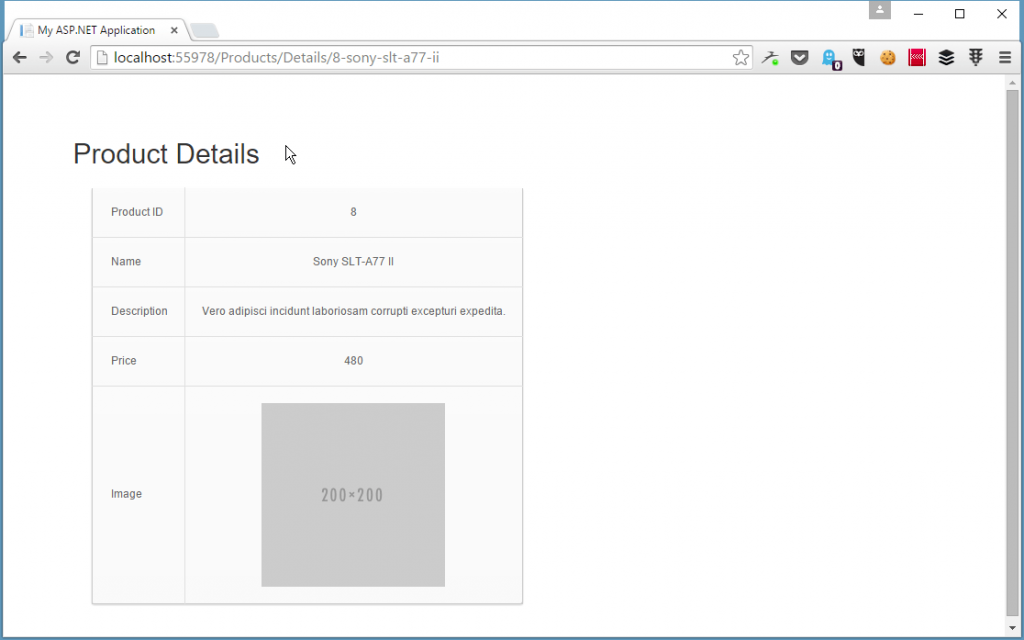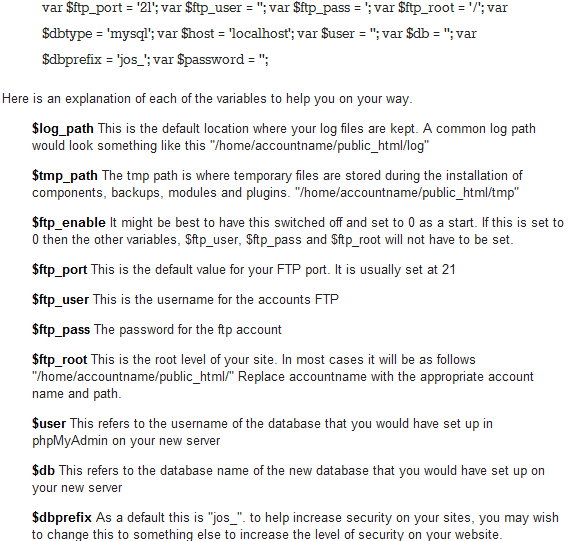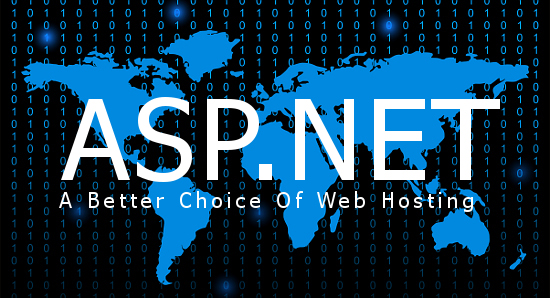CheapASPNETHostingReview.com | Best and Cheap ASP.NET Core hosting. The first preview of ASP.NET Core 2 has been released, joining the release of .NET Core 2 Preview. Developers can now take their first look at the code that will make up this major release that will adhere to .NET Standard 2.0.
Among the new features found in 2.0 are meta-packages, a new default Web Host Configuration, simplified logging, and an improved ASP.NET Core Identity system which makes it easy to change authentication providers. The addition of meta-packages provides an alternative way for projects to be setup: simply add the Microsoft.AspNetCore.All package to get started. Unused subcomponents will be trimmed automatically when the application is built. These changes are on top of the many performance improvements which according to Microsoft produce web apps that start and execute quicker as well as use less disk space as compared to ASP.NET 1.X.
At Build 2017, Microsoft’s Daniel Roth and Scott Hanselman were on hand to demonstrate firsthand what ASP.NET Core 2 offers developers. The development team had four primary goals in mind when producing this release:
- Developer delights – Remove the papercuts (frustrating behavior) experienced when writing for ASP.NET Core
- Extending App Model
- Performance
- Increased Azure Integration
Razor Pages have been added to ASP.NET Core 2 to provide a way for developers to start building web applications without requiring the infrastructure of a full MVC app. One of the benefits to this approach is that since Razor pages are built on top of MVC, it is easy to later transform a growing application into a proper MCV solution. Razor pages utilize the @page directive to handle requests directly without needing a corresponding controller.
To use ASP.NET Core 2 Preview with Visual Studio 2017, you will need to install the latest build (15.3 Preview). Visual Studio is not required and working from the Windows command line, Mac or Linux is also an option. Installation binaries are available for all three platforms today.
Remember that this can be installed side-by-side with your current production copy of VS2017 15.2. Full release notes are available on GitHub. It should also be noted that ASP.NET Core 2 applications will be able to run on Mono, .NET Core, and .NET Framework.
ASP.NET Core 2.0.0-preview1
The next full version of ASP.NET Core is on its way, and developers who have been following along on the ASP.NET GitHub repositories have been very vocal about their interest in the new features in this version. Some of these new features include:
- A new ASP.NET Core meta-package that includes all features that you need to build an application. No longer do you need to pick and choose individual ASP.NET Core features in separate packages as all features are now included in a Microsoft.AspNetCore.All package in the default templates. If there are features you don’t need in your application, our new package trimming features will exclude those binaries in your published application output by default.
- A new default Web Host configuration, codifying the typical defaults of the web host with the WebHost.CreateDefaultBuilder() API. This adds Kestrel, IIS configuration, default configuration sources, logging providers, and the content root.
- Updated configuration and simplified logging. We have enhanced the LoggerFactory object to easily support a Dictionary<string, LogLevel> that defines log filters instead of a FilterLoggerSettings object, making it simpler to control the source and level of logs that get propagated from your application to your configured log providers.
- Create pages without controllers in ASP.NET Core with the new RazorPages capabilities. Just create a Pages folder and drop in a cshtml file with the new @page directive to get started.
- Debugging your application in the cloud is easier than ever with integrated Azure Application Insights and diagnostics when debugging in Visual Studio and after deploying to Azure App Service.
- A newly revamped authentication model that makes it easy to configure authentication for your application using DI.
- New templates for configuring authentication for your web apps and web APIs using Azure AD B2C
- New support in ASP.NET Core Identity for providing identity as a service. Updated templates decouple your apps from their identity concerns standard protocols (OpenID Connect, OAuth 2.0). Easily migrate apps using ASP.NET Core Identity for authentication to use Azure AD B2C or any other OpenID Connect compliant identity provider.
- Build secure web APIs using ASP.NET Core Identity. Acquire access tokens for accessing your web APIs using the Microsoft Authentication Library (MSAL)
- NET Core has always helped HTMLEncode your content by default, but with the new version we’re taking an extra step to help prevent cross-site request forgery (XSRF) attacks: ASP.NET Core will now emit anti-forgery tokens by default and validate them on form POST actions and pages without extra configuration.