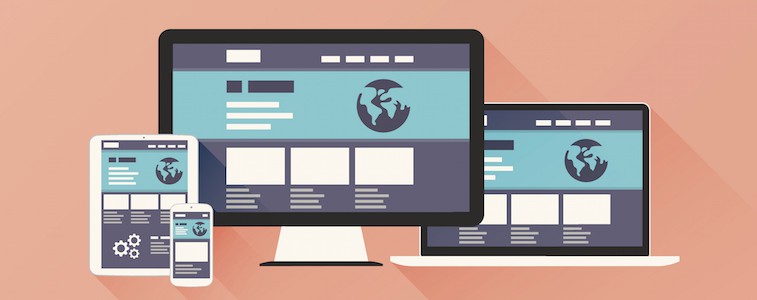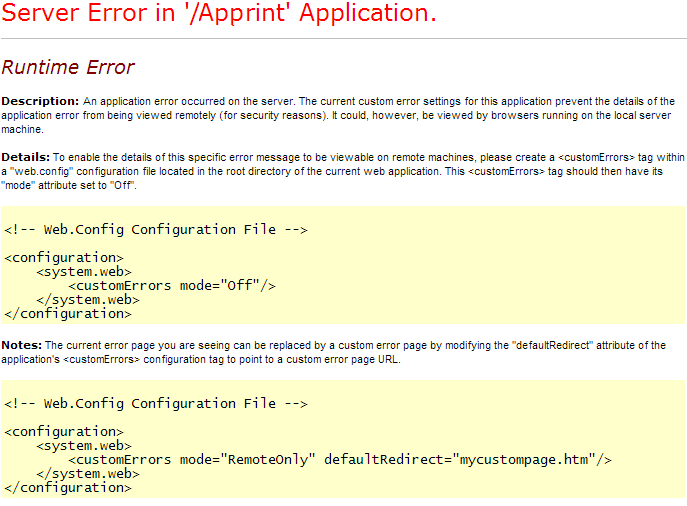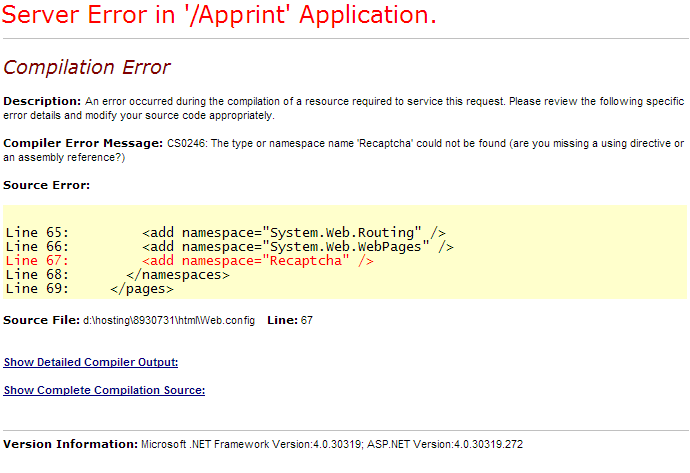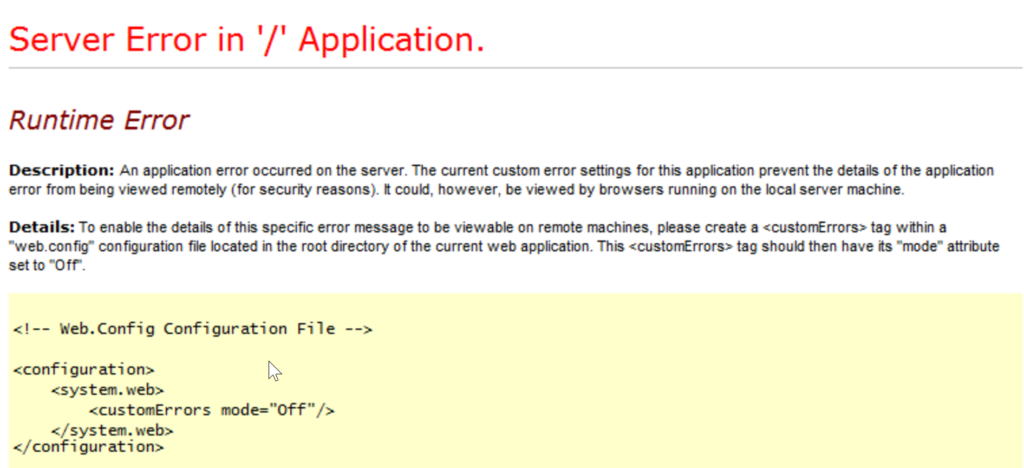CheapASPNETHostingReview.com | Best and cheap ASP.NET Hosting. Some times after hosting web application on the server, we get unexpected error as shown in the below fig. But we did get the detailed message for the unexpected errror. In this article, I would like to share how can we get detailed message for the unexpected error.
This type of unexpected error may occurs on local or remote server. In asp.net, we can find the exact error message by setting mode=”Off” with in customErrors tag in web.config of our application. This is the way by which we can find out the exact error in our web application
1 2 3 4 5 6 | <system.web> <customErrors mode="Off"> </customErrors> ... ... </system.web> |
When we set the customErrors mode=”Off” then we can easily track the error in the application as shown in the fig.
In Asp.net, there are three error modes to trace an error. These modes decide whether or not an error message is displayed. RemoteOnly mode is default mode for displaying error messages.
Off Mode
This mode is responsible for displaying error mesage on local and remote server in case of an error.
On Mode
This mode is responsible for displaying custom error page with message on local and remote server in case of an error. By using this mode, we can show our own custom error messages page for specific errors on local and remote server.
RemoteOnly
This mode is responsible for displaying error mesage on remote server only in case of an error. By using this mode, we can show our own custom error messages page for specific errors on remote server only.
I hope you will enjoy these tricks while programming with Asp.Net. I would like to have feedback from my blog readers. Your valuable feedback, question, or comments about this article are always welcome.