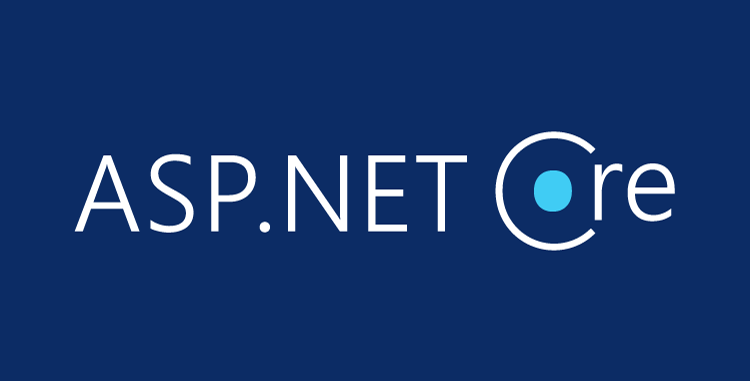CheapASPNETHostingReview.com | Best and cheap ASP.NET Core 1.0 hosting. Suppose you work for a small to midsize company that employs 50-100 workers. The Help Desk — a subsidiary of the Information Services Division — is in charge of trouble tickets regarding general PC issues such as email, viruses, network issues, etc. Initially, the Help Desk team stored this information in Excel spreadsheets, but as the company has grown, managing these spreadsheets has become tedious and time consuming.
The Help Desk has asked you to devise a more efficient solution that could be developed internally, saving the company money. As you start to think about it, the following requirements are apparent: fields for the submitter’s first and last name, as well as their email address. You’ll also need combo boxes for indicating ticket severity (low, medium, high), department, status (new, open, resolved), employee working on the issue, as well as an area for comments. Of all the solutions available, creating an internal help desk Web application with ASP.NET is relatively simple.
In the following article, we’ll see how to implement these features in an ASP.NET help desk Web application using a database-driven approach,
Creating the JavaScript File
Because creating the JavaScript file is the easiest of the work left, we’ll do this next. From the Solution Explorer, follow these steps:
Creating the Help Desk Class
Now that we have our data coming in, we need to be able to record a help desk ticket submission. We need to create an event handler in a class to handle it. Let’s first create a help desk class by doing the following:
- Right click the project solution.
- Choose Add>New Item.
- In the Add New Item window, select Class.cs.
- In the name text field, type “HelpDesk” and then click Add.
Double click HelpDesk.cs from the Solution Explorer, which will show the empty class as shown below:
1 2 3 4 5 6 7 8 9 10 | using System; using System.Collections.Generic; using System.Linq; using System.Web; namespace HelpDesk { public class HelpDesk { } } |
We need to import three libraries as shown below:
1 2 3 4 5 6 7 8 9 10 11 12 13 | using System; using System.Collections.Generic; using System.Linq; using System.Web; using System.Data; using System.Configuration; using System.Data.SqlClient; namespace HelpDesk { public class HelpDesk { } } |
The first library (System.Data) allows us to work with stored procedures in ADO.NET, the second (System.Configuration) allows us to reference a connection key from configuration file and the last (System.Data.SqlClient) one allows us to connect to SQL Server.